In case you have upgraded your iPhone’s operating system to iOS 8.0.1, you may have experienced a problem related to network connection. The iOS 8.0.1 update is driving the owners of iPhones 4,5 and 6 crazy with its persistent “No Service” Problem. Reported by a large number of users who have updated their phones, this error renders your phone useless as it forbids you from connecting to any available network that you may have signed up for.
How to fix iPhone no service problem
As per any software related problem try turning your device off and on again. If this does not work try one of the solution below.There are three solutions available that may be used to solve this problem. However none of them guaranteed.
Wait for an update from Apple.
This solution is by far the easiest one, but it requires a lot of patience. You will have to wait for an update from the phone maker – rumor is Apple will provide an update very soon. But the wait might turn unsuccessful so let’s try other ways to fix the iPhone no service problem.
Downgrade to previous version
If you can not wait for the next iOS update then a downgrade from iOS 8.0.1 will fix the problem. First you need to find an old firmware using iTunes and download the IPSW files on your computer. Do not forget to backup your files as well.
After acquiring the iOS firmware files, you are now ready to begin the downgrading process. You will use iTunes to execute this process as well. Follow the following steps for a safe and efficient downgrade.
- Connect your phone to the computer
- Launch the latest version of iTunes
- Option + Click on “Restore” making sure to select the IPSW firmare that you have just downloaded
- Allow the restore to complete uninterruptedly
- After the process is complete your operating system would be downgraded from iOS 8.0.1. Make sure to backup your files again
Until Apple launches a perfect fix for this problem, this can be the temporary fix that can relieve you.
Do a restore through iTunes
A number of iPhone users have ignored the downgrading option and chose a different part to solve the “No Service” problem on their iPhones. This is done by using the “Restore” option in iTunes without downgrading their phones. Here are the steps that one should follow when using the restore method to solve this problem.
- Connect your iPhone to a Mac or to a PC that runs the latest version of iTunes
- Select the “Restore” option in iTunes
- Again make sure to do a full backup just in case there is a glitch in the process